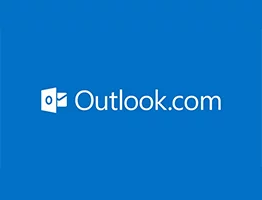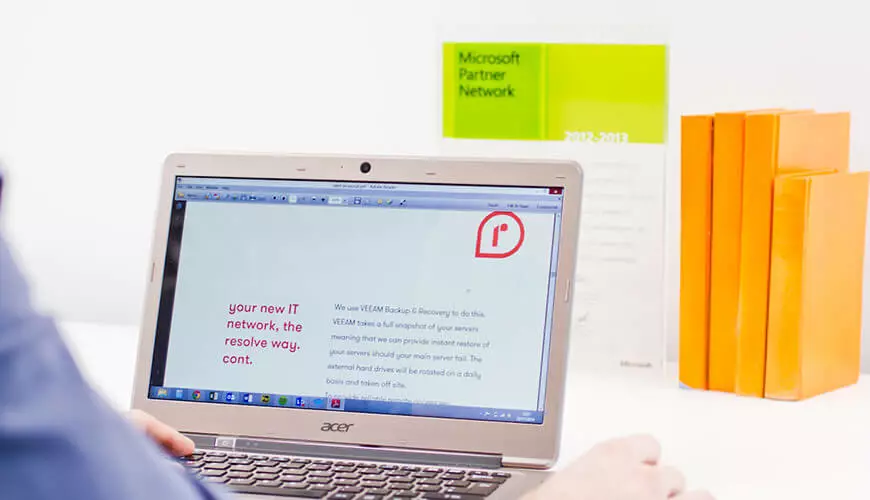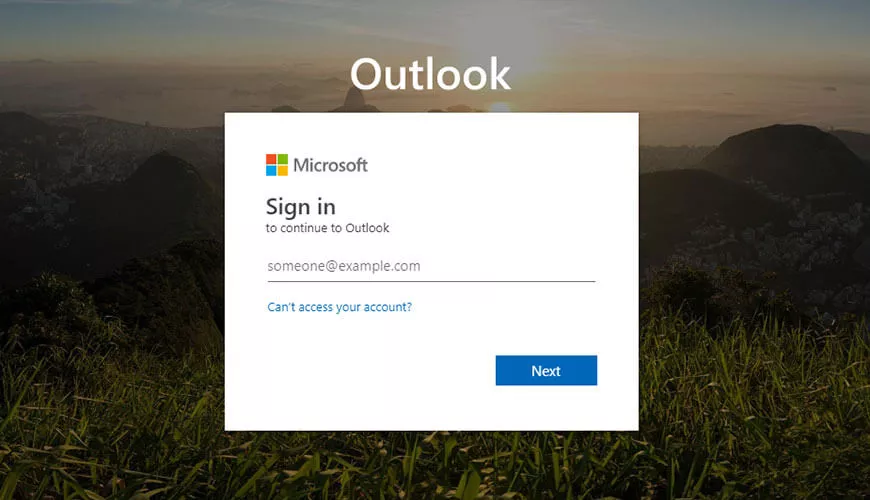Setting Up IMAP in Outlook 2010
Overview Of its Benefits
IMAP (Internet message access protocol) is a protocol similar to POP that lets you download messages from a mail provider like Gmail so you can access your mail with a program like Outlook, Thunderbird or Apple Mail. IMAP synchronises the actions you take in your mail client with Gmail so if you read a message in your mail client, it'll be marked as 'read' in Gmail, and it syncs your 'Sent' messages so that they will be available from any computer. You can avoid duplicates and avoid reading the same mail twice. If you add subfolders in your mail client, they'll become labels that look like this: Folder/Subfolder.
This article will concentrate on IMPA for Gmail as it's the most popular.
Mail Server Settings at a glance:
POP Gmail servers for Outlook:
- Incoming mail server: pop.gmail.com - 995 SSL
- Outgoing mail server: smtp.gmail.com. - 465 SSL
IMAP Gmail server for Outlook:
- Incoming mail server: imap.gmail.com - 993 SSL
- Outgoing mail server: smtp.gmail.com.- 587 TLS (or 465 SSL)
Some specific advantages of IMAP over POP include:
- Robust folders for storing received and sent messages
- Freedom for user to download attachments at will
- Provision for determining message structure without downloading entire message.
- Server-based searching and selection to minimize data transfer.
- Ability to append messages to a remote folder.
- Ability to set standard and user-defined message status flags.
- Support for simultaneous update and update discovery in shared folders.
- New mail notification.
- Ability to manipulate remote folders other than INBOX.
- Remote folder management (list/create/delete/rename).
- Support for folder hierarchies.
- Suitable for accessing non-email data; e.g., NetNews, documents.
- In IMAP, when a client program performs any operation on a mailbox, the server will automatically include in its response notification of any new messages that have arrived since the last notification.
- IMAP's ability to manipulate remote folders other than INBOX is fundamental to online and disconnected operation. This means being able to save messages from one folder to a different one, being able to access archived messages subsequently, and allowing for multiple incoming message folders.
How to set up IMAP
You may need to enable IMAP in your Gmail account first.
Open Gmail, click on the Settings menu at the top, then the 'forwarding and IMAP' tab and click on Enable IMAP, then save changes.
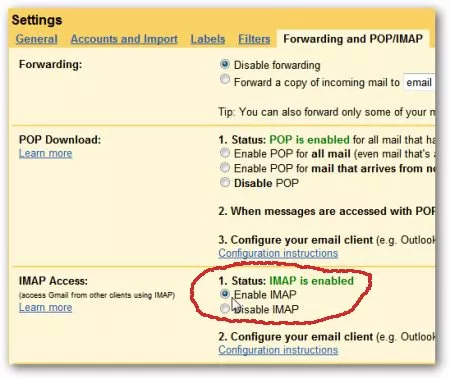
iPhone Settngs
When setting it up a an iPhone; go to Settings > Mail> Add Acount. Don't select Gmail from this menu, select 'Other'. Use the IMAP settings above.
Account Settings for Outlook
In outlook 2010 Lick on File> Info> Account Settings> Add or Change.
If adding a new IMAP account then select option at the bottom to add manual settings.
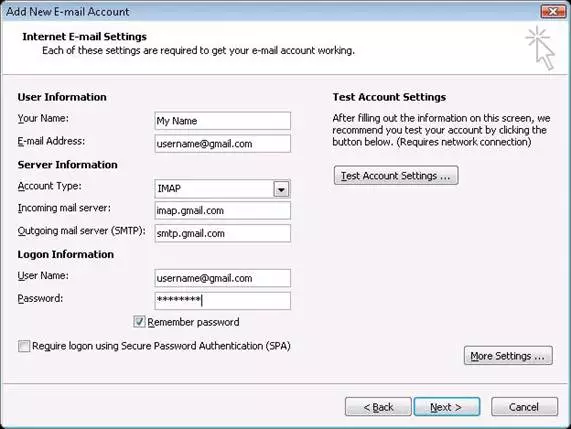
Click on More Settings... Then Outgoing server tab. Tick My Outgoing Server... and Use the same settings as my incoming server.
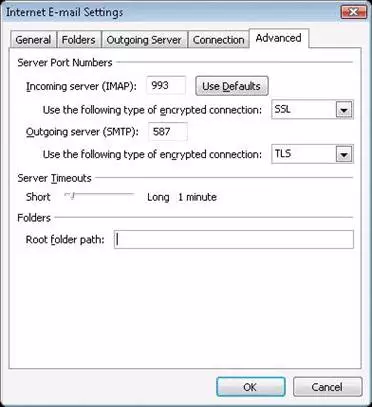
In the Advanced tab enter 993 and SSL for the Incoming server and 587 TLS for Outgoing.