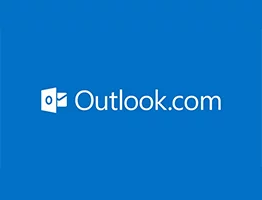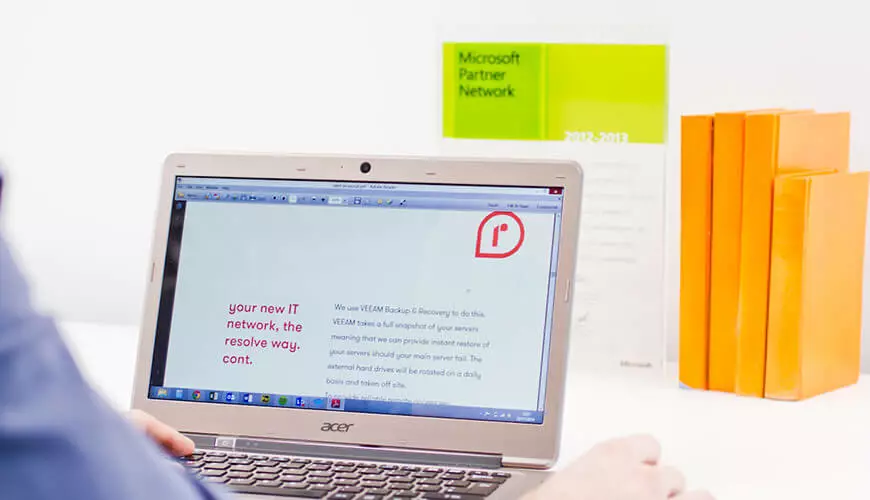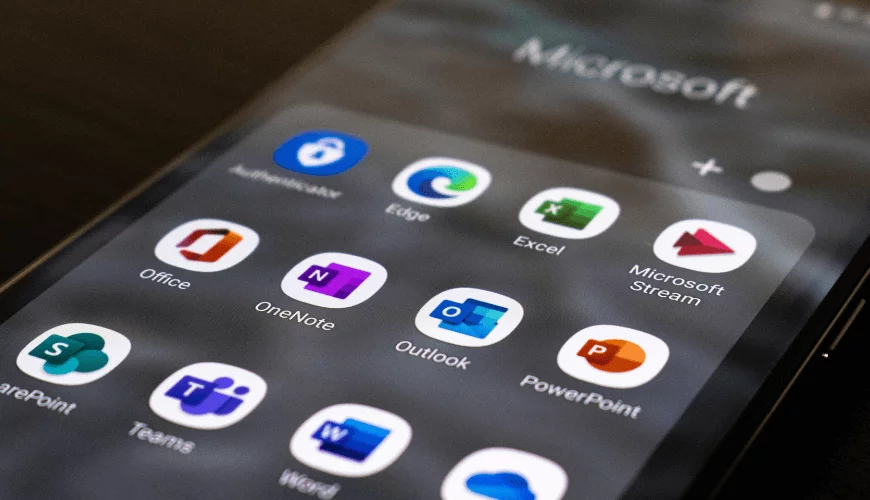One of Outlook's helpful little features is known as 'Auto-Complete'. Auto-Complete stores email addresses of people that you have previously sent emails to. It's a great time saver and incredibly useful.
In Outlook 2003 and 2007 a file named outlook.nk2 (or [accountname].nk2, depending on the name of your email account) holds all of the autocomplete addresses you have used so far. In newer versions since 2010 theses addresses are in a file called Stream_autocomplete. However, the slight issue is that these files are not compatible which isn't ideal if you're updating Outlook and don't want to lose your contacts. In section 4 below I will show you how to convert an .nk2 file to a newer version.
If you have a newer version of Outlook and you want to move/import the old Auto-Complete file from one computer to another then I have also included information on how to do this, see section 1a.

Outlook 2003 and 2007 location
In Windows XP the .NK2 file is located here: C:Documents and SettingsusernameApplication DataMicrosoftOutlook.
And in Windows 7 and Vista it is here:C:UsersusernameAppDataRoamingMicrosoftOutlook
1. To copy the file into Office 2010 and 2013, paste the file to the following location:
Windows XP: C:Documents and SettingsUsernameApplication DataMicrosoftOutlook
Windows Vista/7/8: C:UsersUsernameAppDataRoamingMicrosoftOutlook
Variable Location: Start – Run: %appdata%microsoftoutlook
2. Set up the new profile and account in Outlook on the new computer, if you have not done so already.
3. The .NK2 file name needs to be changed to be the same as the new Outlook profile on the new computer. To find out the name on your new go to:control Panel> Mail> Show Profiles.
Then Run the following command:
To do this press the start button and type ‘run’ press Enter. Type the above command and press Enter.
To import Auto-Complete from one computer running Office 2010 or 2013 to another computer:
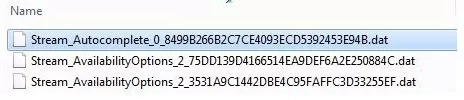
1a. Copy the Auto-Complete file (usually named Stream_Autocomplete[xxxxxxxxxxxxxxxxxxxx].dat, with a mixture of numbers and letters, see the above image) from the old computer into the same location and paste it in the new.
Windows XP: C:Documents and SettingsUsernameLocal SettingsApplication DataMicrosoftOutlookRoamCache
Windows 7 and 8: C:UsersUsernameAppDataLocalMicrosoftOutlookRoamCache
Variable Location: paste this in the search box %appdata%MicrosoftOutlook)
2a. Check the date modified and the size to determine which file is the older one and which is the newer one.
The old one will need to have the same name as the new one, but they cannot have exactly the same name in the same location.
Don't worry though, either move the new one somewhere else and then copy the file name, or right click it and select rename, then hold down ctrl+c to copy the filename (not the file) to the clipboard. Finally, rename this file with the old extension. Copy the name of the new and paste it into the name of the old.
When Outlook opens again it should have imported your Auto-Complete, making it even easier to select the recipient of your email.
Having issues with Microsoft? Why not check out our bespoke service regarding everything Microsoft 365.