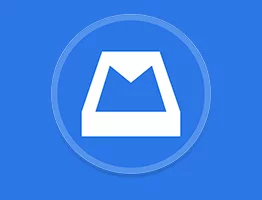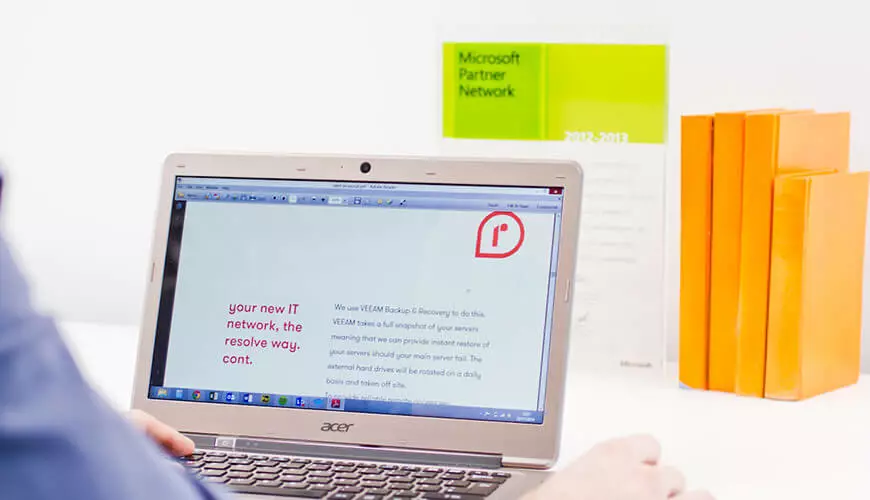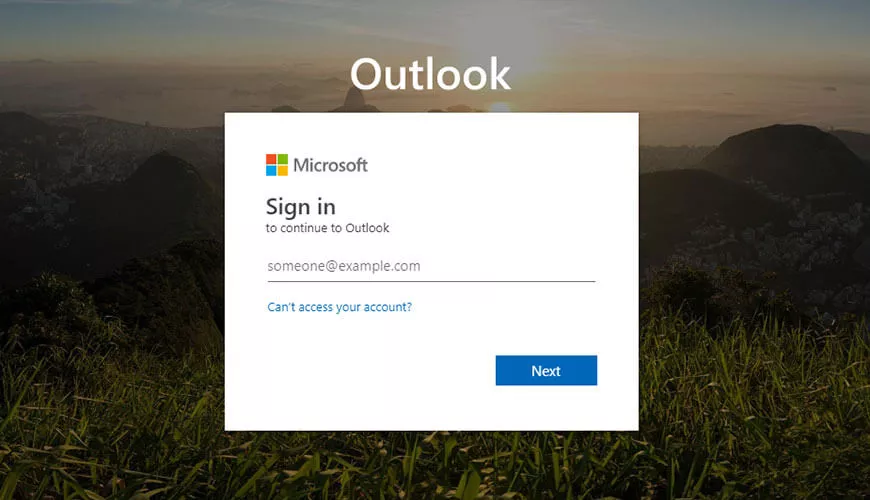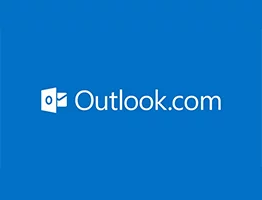This week one of our clients has been having issues with erratic e-mail delivery and this was because their mail server was very busy. Outlook was giving up (or "timing out"") leading to the e-mails being delivered irratically.
Outlook has a built in system that will automatically stop trying to connect if it reached a limit - This is by default 1 miniute.
We simply increased this limit, and the e-mail delivery became consistant again. To do this in Office 2007:
1. With Outlook open, click "Tools" and click "E-mail Accounts". You will see the Account Settings screen
2. Double-Click on the account you wish to change.
3. This will open the Change E-Mail Account window. Click "More Settings"
4. This will open up the Internet E-Mail Settings Window. Click the tab titled Advanced.
5. On the section that says "Server Timeouts", Adjust the setting by moving the slider to the right.
6. Click OK to save the setting.
7. On the E-mail Accounts window, click Next, then click Finish.