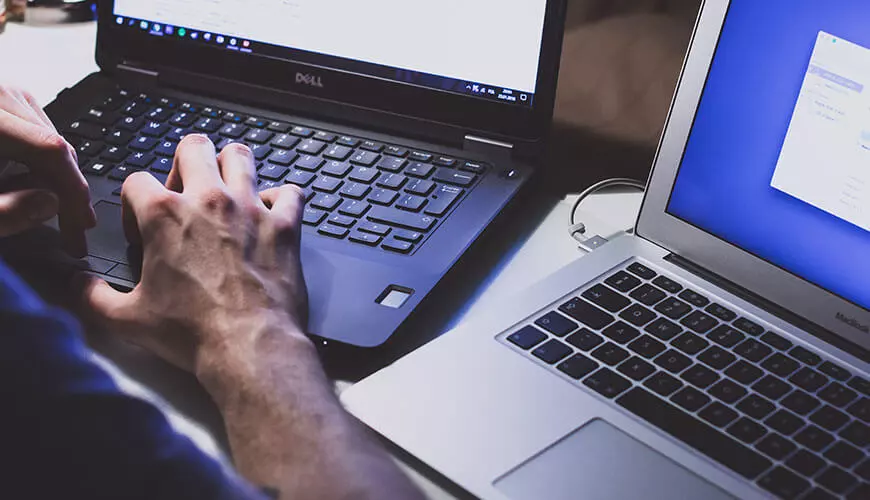Ordinarily, when a member of staff heads off on holiday they will set up an Out of Office message, so anyone emailing them knows they are away from their desk. Sometimes though, an Out of Office alert needs to be set by someone who doesn’t necessarily have access to that inbox – perhaps if someone is off work suddenly or has forgotten to turn their Out of Office on. Here is a simple guide on how to remotely set an Out of Office message on an Office 365 user or shared mailbox.
To get the current Out of Office configuration; Get-MailboxAutoReplyConfiguration “graham”
Set it via a schedule, which must be in American date format; Set-MailboxAutoReplyConfiguration -Identity graham -AutoReplyState Scheduled -StartTime "7/10/2015 08:00:00" -EndTime "7/15/2015 17:00:00" -InternalMessage "I am currently out of the office." -ExternalMessage "I am currently out of the office."
Set it on permanently; Set-MailboxAutoReplyConfiguration -Identity graham -AutoReplyState Enabled -InternalMessage "I am currently out of the office." -ExternalMessage "I am currently out of the office."
To disable Out of Office/Auto Reply; Set-MailboxAutoReplyConfiguration “graham” -AutoReplyState disabled To disable Out of Office/Auto Reply and clear the Internal/External message; Set-MailboxAutoReplyConfiguration -identity “graham” -AutoReplyState disabled -InternalMessage “” -ExternalMessage “”
PS. This can be applied to Exchange Online, Exchange Server 2016, Exchange 2010, Exchange Server 2010 SP2 and Exchange Server 2010 SP3.
Learn more about Resolve's Remote Working IT Support today.