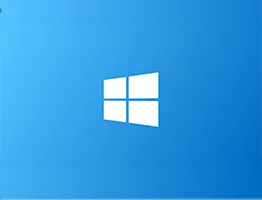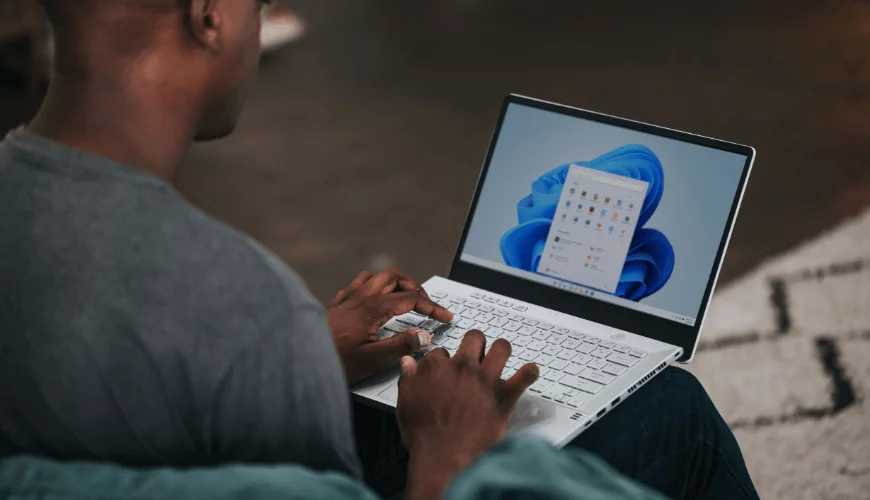Windows Server 2008 R2 Reliability Monitor not displaying any data
So you've decided to start using the built in monitoring application that comes with Windows Server 2008 R2, or you're trying to find out what's hogging all your system resources, and have noticed Reliability Monitor doesn't seem to be displaying any data. I've come across this issue a few times, and below you can see the steps I've taken to sort this out.
First of all, this is not a bug so don't get too frustrated with Microsoft just yet! This is how Microsoft designed the application to work. Reliability Monitor will run once about an hour after you first install Windows Server 2008 R2, then the task will disable itself. It's up to the system administrator to enable this task to continue receiving performance and reliability data.
To find this task, launch Task Scheduler from Administrative Tools, and expand Task Scheduler Library, then expand Microsoft. Finally, expand Windows. The folder you're looking for is RAC. Click on RAC and you'll see the task name "RacTask" in the adjacent window. This is the Windows task that controls Reliability Monitor.
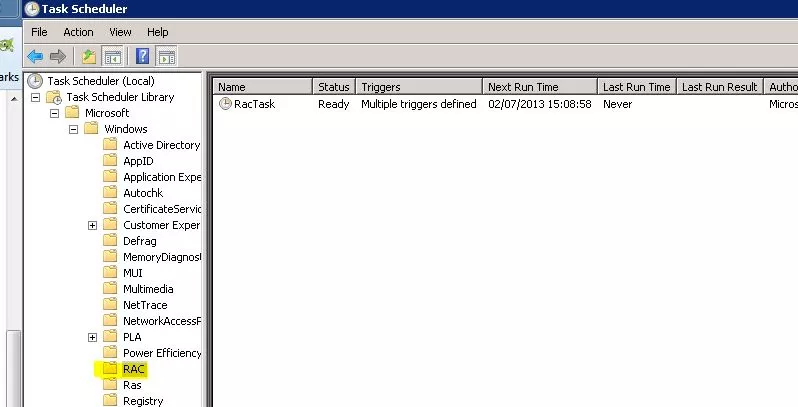
Right click on RacTask under the Name column on the right hand side and go to Properties, and select the Triggers tab.
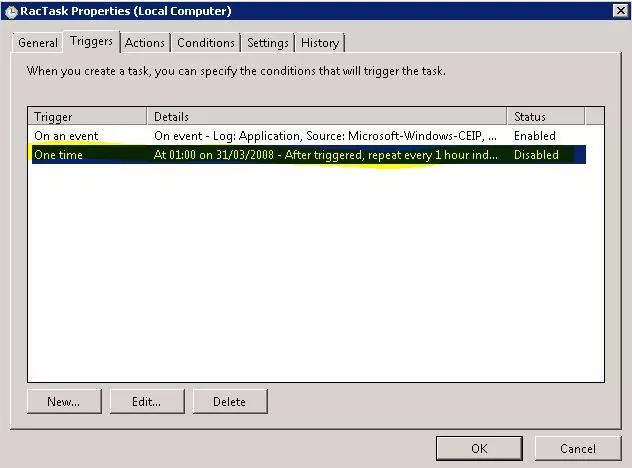
On the left hand side of the RacTask Properties window (above), you'll notice the trigger is set to "one time". All you need to do is double click on the trigger to edit it, and click the Enabled tick box at the bottom. (see below)
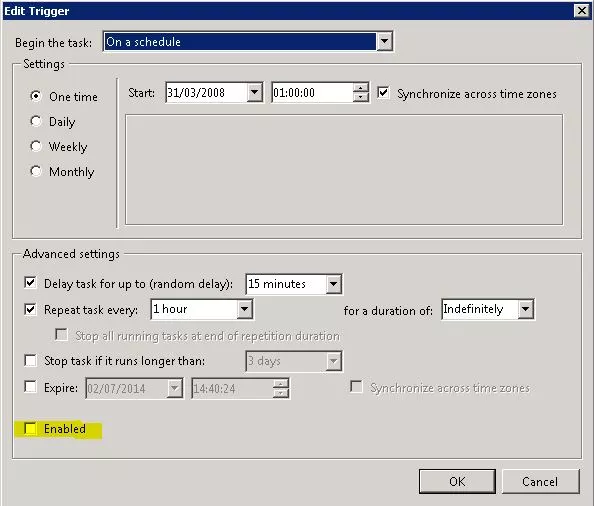
Nearly there! There's one final step to enabling Reliability Monitor, and it's a quick registry edit.
Launch the registry editor and find the entry HKEY_LOCAL_MACHINESOFTWAREMicrosoftReliability AnalysisWMIWMIEnable and change the entry to1. Please note, I would advise you to make a backup of the registry before editing this registry key.
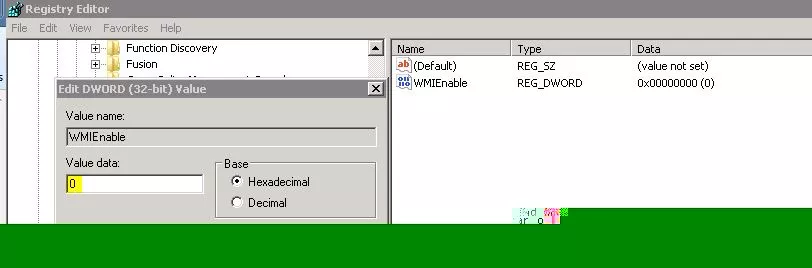
Finally, restart the server to apply the changes.
If you need any further assistance configuring Reliability Monitor in Windows 2008 R2, or for any advice on looking after your servers, give us a call on 0114 299 4050. We'd love to hear from you.