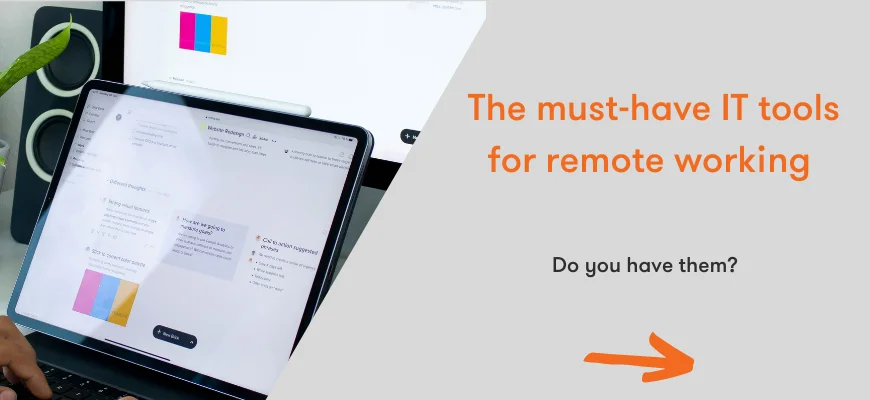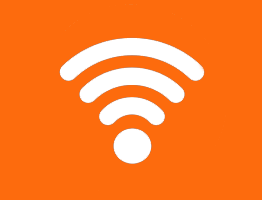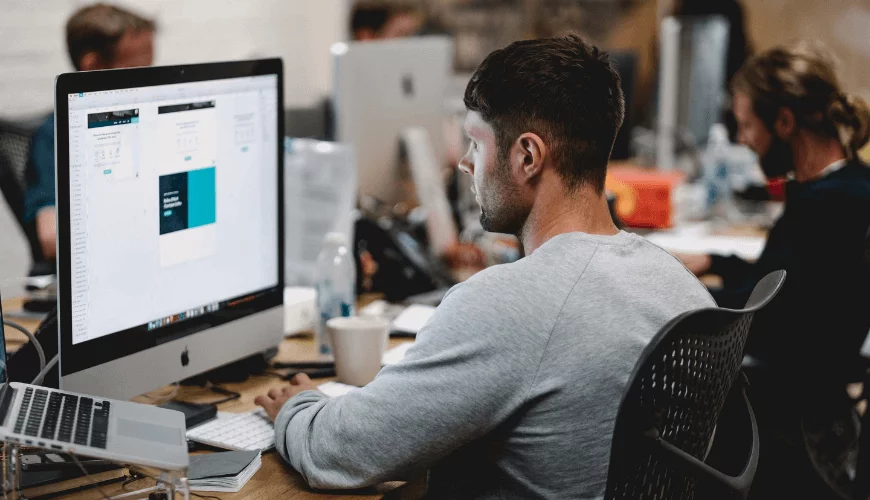Our top seven tips to improve Wi-Fi signal at home...
Wi-Fi is now a crucial part of most home setups, with 96% of homes in the UK having internet access in 2020 according to Statista. Whether it be for streaming TV shows, listening to music, playing games or using social media, having access to a strong wi-fi signal is a must have in any home.
In more recent times, the need for strong wi-fi has been enhanced by the volume of people who have begun to and will continue to work from home. Disappointing wi-fi has gone from a buffering film to being unable to do your daily tasks. If you’ve been in a meeting where the signal cuts out or finding connecting to your internal work servers is slowing down your progress of work, you’ll understand the frustrations we’re talking about.
Here are a few simple tips to get the best speed and reliability from your Wi-Fi network.
Call your Internet provider
Call your Internet provider for their advice, they may be able to recommend a better package for you in the area where you are. They should also be able to tell you the strength of the signal you should expect to receive in your area. We also recommend calling multiple suppliers to see who offers the best connection to your home, particularly if you live in a more rural location where connection can be more difficult. By giving suppliers a call you should be able to get the latest deals and upgrades.

Keep firmware up to date and optimise router settings
This is a must as it is always best to have the most up to date firmware installed on your wireless router. As technology changes and improves, firmware updates are needed to keep the router running at maximum performance.
You can update the router firmware by typing your router’s IP address into a web browser, logging in using your logins (usually printed on the router), downloading the latest firmware update and then rebooting the router.
It’s also important to make tweaks to the settings on the router for the maximum output of signal. For example, if you are getting large amounts of interference on the line you may want to switch the channel which you are using to prevent this (see changing the channel below). It is a good idea to first consult the user manual or router manufacturer's website for new updated firmware and how to tweak settings to get maximum performance.

Change the Wi-Fi channel
Similarly to the radio, your Wi-Fi has different channels from which it can take its connection. Generally, routers are set up by default to select the best channel with the most powerful signal, however, this doesn’t always work and you can check the setting and adjust the channels yourself.
To change the channel your router takes its connection from, type your router’s IP address into a web browser and login. Find the wireless settings and then the channel option, this will most likely be set to auto as default. You can change the channel as desired, save and then reboot the router for the update to take effect.
Reposition the router
The physical positioning of the router can make great changes to how much signal you receive and where the best coverage is. You should try and get it as close as is realistically possible to the devices that require the signal, if you have a home office set up, we would recommend having the router here for optimum connection when working. It should also be positioned not too close to the floor but not too close to the ceiling either. The signals which the router provide travel in a lateral pattern and most of the time devices that require the signals like laptops or tablets are used at sofa or chair height within a home.

Add a Wi-Fi booster
Wi-Fi boosters have become more popular and have improved in recent years to be much more reliable. They are particularly common in larger houses, where the Wi-Fi signal is low or where a strong connection is required in multiple locations around the house. Wi-Fi boosters work by taking the original connection, amplifying the signal and then rebroadcasting to create a second network that reaches further.
Most Wi-Fi routers now have a range of compatible Wi-Fi boosters, repeaters and extenders to choose from. You simply purchase the Wi-Fi booster, plug it in and then follow the instructions to connect it to your Wi-Fi network.

Add or change your antenna
By either adding an external antenna or replacing the existing one, this can help to boost your Wi-Fi signal. If there is an area in your home that gets weak signal, pointing the antenna here can also help. The antenna with the router may be built-in and very small, but adding a standalone Wi-Fi antenna can improve the network signal.
Add Powerline Wireless Network Extenders
If you do large amounts of video or other media streaming but the quality seems a little poor, powerline wireless network extenders may be a great help. These devices extend the range of your current Wi-Fi network via a remote interface. Connecting one device directly to your router and the other device in the room where you will use the device. From there, you can connect the device, for instance, an Xbox 360 or an iPad, to the powerline wireless network extender via ethernet.
There has been an uptake in people using ethernet cables when working from home as it allows a more reliable, and sometimes stronger, connection to always reach their computer. This is especially important during Zoom and Teams meetings that have replaced the traditional face-to-face meetings in recent months.

If you try all of the above trouble shooting ideas and still see no improvement, feel free to give us a call and we would be happy to assist. Alternatively, if home working is looking to be a more permanent fixture for your workplace, it's probably time to better equip yourself with a more adequate home working set up. Check out our blog via the link below to assess whether you have the must-have IT tools required for successful home working...