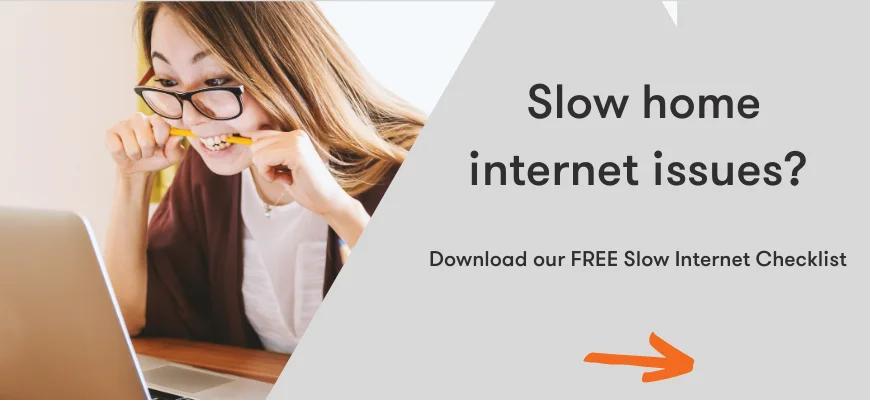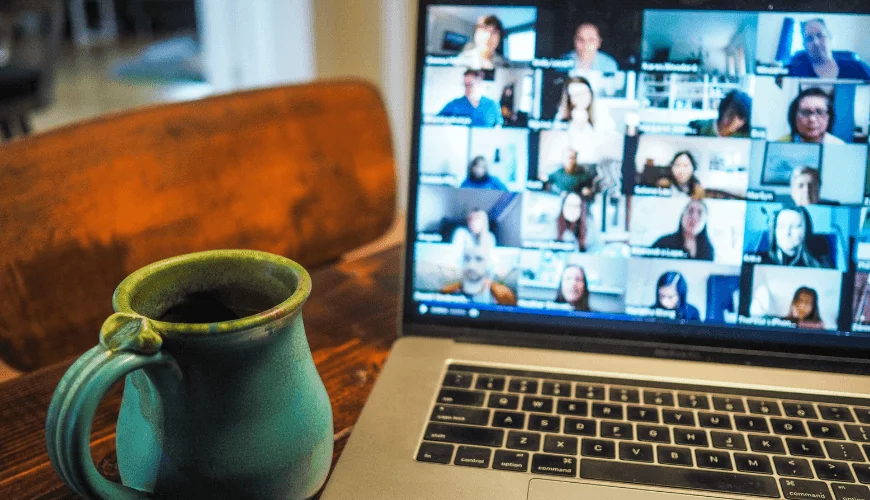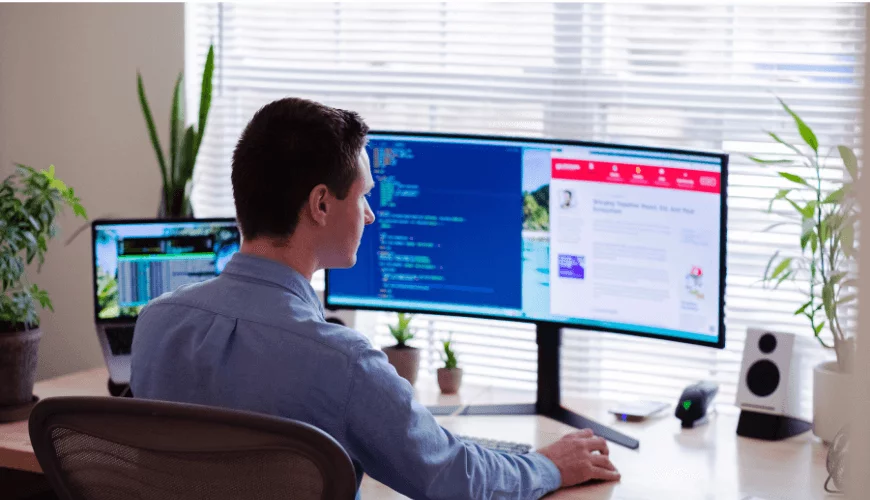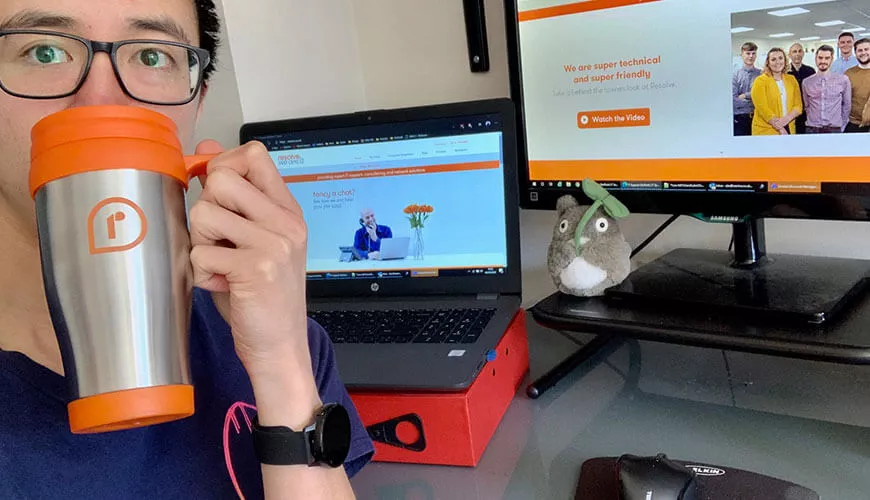Many organisations have had remote working thrust upon them recently, some more ready to than others. It’s been really interesting seeing first-hand the responses of these organisations, with some embracing the change and others reluctant to commit. Remote working technology has been under the spotlight more than ever, with numerous organisations behind these tools reporting some of their best months for popularity and use.
Slow home internet? Download the FREE Slow Internet Checklist
We don’t consider there to be a ‘one size fits all’ when it comes to selecting these tools, but here I’ll explain some of our favourites, including those which we’ve seen really take-off and receive consistently high praise over recent times. Whether you’re well established and setup working from home and potentially considering moving some of your workforce home permanently, or whether you’re just exploring your options, at least some of these products and services should prove really useful.
Broadly, all of these tools fall into one of 5 categories: communication, organisation, collaboration, remote access, and security. Some fall into more than one.
Communication and collaboration
We suggest: Microsoft Teams
Teams is a relatively new product, superseding Skype for Business a couple of years ago for chat and video functions, then quickly growing into an all-round communication and collaboration tool. Since Covid-19 and Lockdown, Teams usage went through the roof, and it’s now considered a staple tool for remote working.
Why?
- Simple and intuitive setup
- Includes Chat for instant messaging, Video calling with other Teams users, External conferencing facilities, File sharing and loads more
- Built on the Microsoft platform, meaning great integration with Outlook calendars, Contacts and Tasks
- In very active development by Microsoft, with new updates occurring almost every week
- Web access, meaning Teams can be used anywhere without having to download anything
- We love the ability to screenshare with a couple of clicks, this is really useful for presenting information on your computer, or in our case, helping someone out with an IT problem.
Bad points?
- The Teams application itself is fairly bulky, meaning it needs quite a lot of computing power to run smoothly. This is especially true when making video calls with lots of people. For most this won’t be an issue, but if your computer is fairy old and tired, Teams may reveal its age
- Teams needs some controls in place, preferably by your IT team, before you allow everyone to let loose. Otherwise, you can end up in a situation where you have a chaotic setup which is hard to rebuild and replace.
Organisation
We suggest: Microsoft Planner, Microsoft To-Do, Outlook Tasks
Organisation tools are nothing new, but being able to access them from home, online as well as offline, and from a different computer to your usual, may be an issue you’ve not had to face yet. All three of these Microsoft Tools are good all-rounders.
Why?
- Built in the Microsoft eco-system, so there’s great integration with your other systems, such as Windows, Outlook, and Contacts
- All intuitive and easy to use
- Accessible from anywhere through a web-browser, no software required. This is great when it comes to jumping onto a temporary computer to work – no setup required. Winner winner chicken dinner :)
Bad Points?
- None!
Remote Access
We suggest: SSL VPN
If you are like many organisations today who still have resources in your office network, such as files and folders, or perhaps a CRM system, then some form of remote access is essential. There are numerous ways to achieve it, but we think that SSL VPN technology is one of the simplest and safest ways to work.
Why?
- Easy to use (once it’s setup!). Requires a lightweight application installed on the computer you’re connecting from, then it’s just a case of logging in at the start of each workday
- It’s very secure; a properly setup SSL VPN connection with a strong password is a very hard thing for hackers to crack
- Use your computer from anywhere, without logging into any remote desktop sessions or accessing systems remotely, you can simply continue working as normal once your VPN in connected.
Bad Points?
- If you use applications which require bandwidth intensive connections back to your office, such as those which uses databases, then they may not perform well over VPN
- They can be unreliable if not setup correctly.
Security
We suggest: SSL VPN Multifactor Authentication and Office 365 Advanced Threat Protection
Security when working from home is paramount and often overlooked, especially during the lockdown period when organisations were forced to react very quickly. Hackers and thieves know this, and will do everything they can to exploit the fact. MFA and ATP together provide excellent protection on many fronts.
Why?
- MFA is essential as passwords shouldn’t be relied upon as a single authentication method. It means that even if an account username and password is compromised, access to systems is still not possible
- ATP provides some of the best phishing protection we’ve seen, and given its very low price, we consider it essential. ATP scans attachments and links within Outlook and Teams before it allows the recipient to open them. If they’re deemed unsafe, they’re flagged to protect the user.
Bad Points?
- None!
There are a huge number of tools available in all of these, and whilst this list barely scratches the surface in what’s available, it’s a good grounding that should cover just about every base for a successful remote working team.