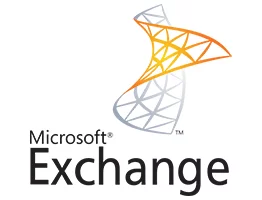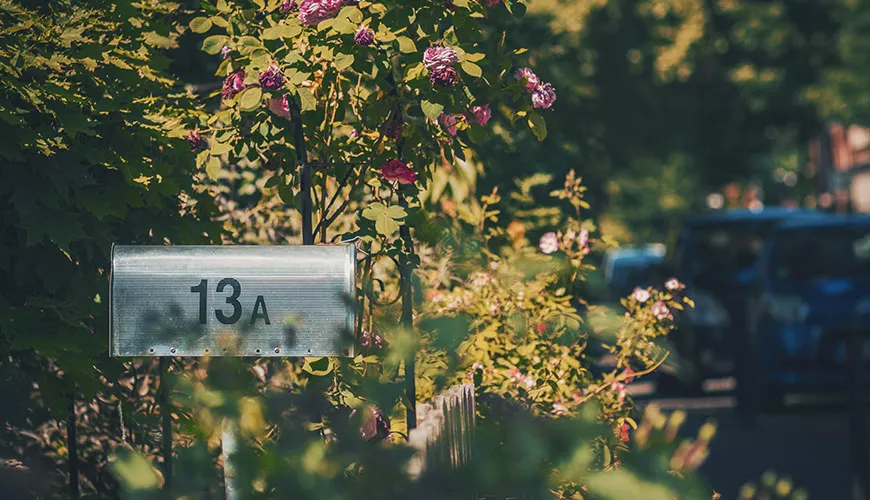Often we are asked to allow other users to view the mailboxes of their colleagues or a shared mailbox in Exchange. This guide shows you how to add an additional mailbox once the correct permissions have been set on the Exchange Server.
1) Open Outlook, and go to Tools -> Account Settings
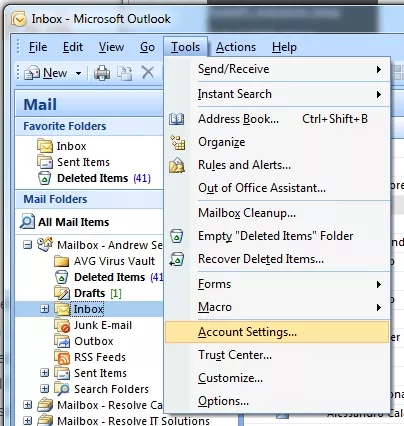
2) In the Account Settings box, Select the "Microsoft Exchange" account and click "Change"
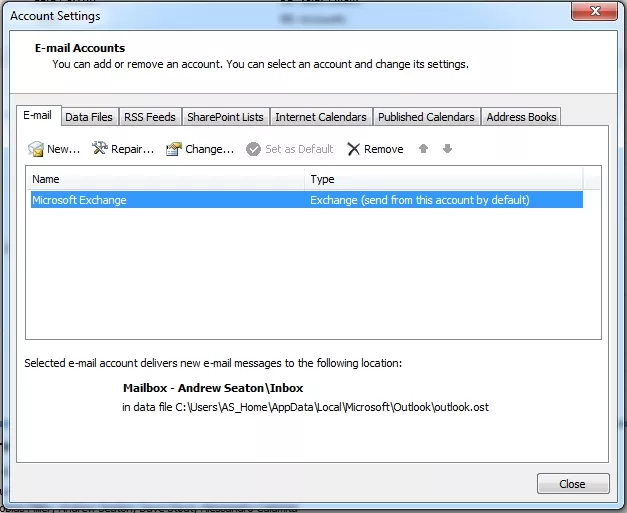
3) Select "More Settings"
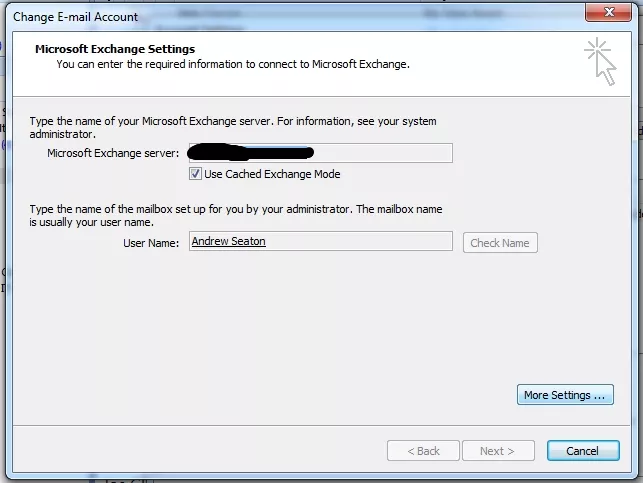
4) Select the "Advanced" Tab, Click "Add" and then when the Add Mailbox box appears, type in the name of the mailbox you wish to view - in this case "James Bond".
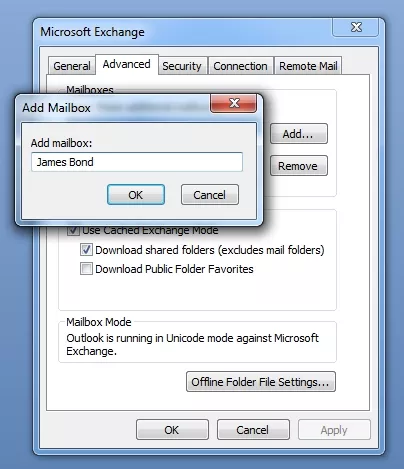
5) Click OK to add the mailbox, then click OK to apply the settings
6) Click "Finish" to finish the wizard
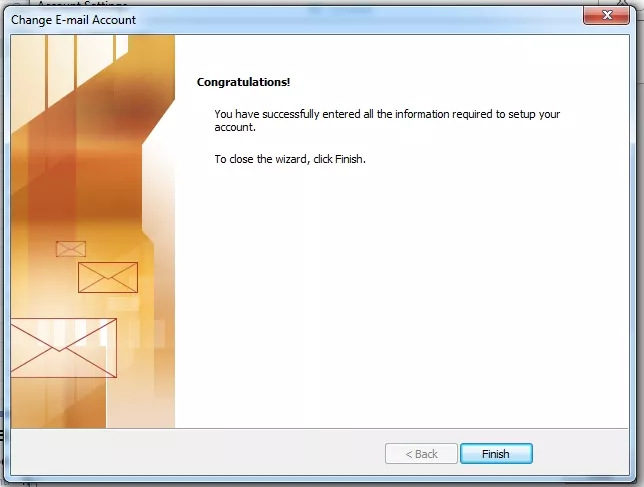
The mailbox will appear on the left hand view of Outlook 2007, below your current mailbox.