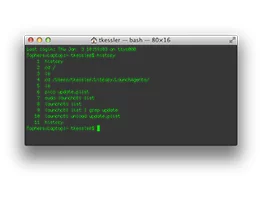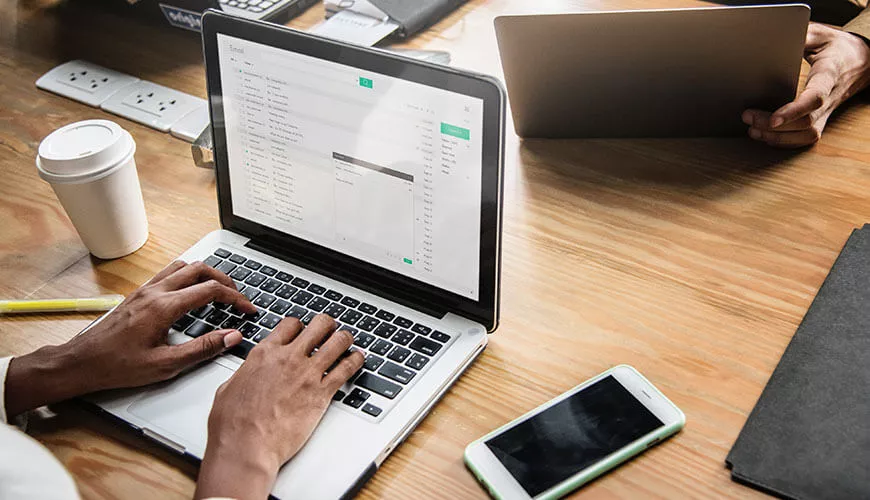NTLDR is the file that starts loading Windows. This article will give you an idea of what to do if you have the errors "NTLDR is missing or corrupt" or "system file missing". This fix can also be used for other error messages such as 'Disk boot failure' and 'Operating system not found' to check if the drive is still working.
This problem could be due to the NTLDR file actually being missing, but more likely it is corrupt or the reference to NTLDR is missing in the Master Boot Record (MBR). To fix this we will attempt to replace this file, and remake the MBR.
Below is a suggested fix for Windows XP. Advice for Windows 7 can be found later on in this article.
Windows XP users
- Insert the Windows XP bootable CD into the computer and restart it.
- You may need to press F12 to select CD/DVD as the boot device.
- When prompted to press any key to boot from the CD, press any key.
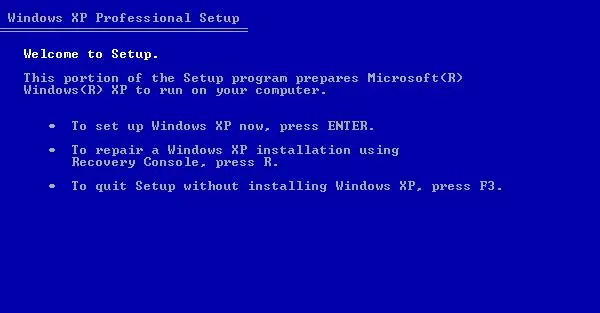
- Once in the Windows XP setup menu press the "R" key to repair Windows.
- Select your Windows installation by pressing the "1" key and pressing enter.
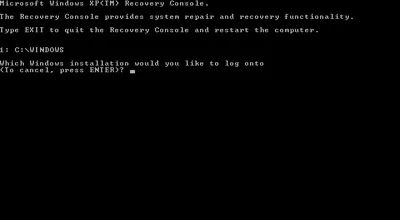
You will then be prompted for your administrator password, (if you have one) enter that password.
You should have prompt c:WINDOWS> and a blinking cursor.
- Type: fixboot then press Enter. Then type: fixmbr and press Enter.
- Copy the two files below to the root directory of the primary hard disk. In this example we are copying these files from the CD-ROM drive, which in this case is "e." This letter may be different on your computer. (If you have two hard drives it might be drive f.)
Type:
copy e:i386ntldr c: ...then press Enter
copy e:i386ntdetect.com c: ...then press Enter.
- Once both of these files have been successfully copied it would be good to run a check on the drive to correct the cause of the problem and prevent it happening again. It will take between half and hour and 2 hours to complete 5 stages.
Typechkdsk ...then press Enter.
Finally, remove the CD from the computer and reboot.
Windows 7
'BOOTMGR is missing or corrupt'.
The bootloader of Windows 7 is called "bootmgr", not NTLDR.
- Boot from the Windows 7 DVD, select regional settings then click Next.
- You will see a link in the lower left-hand side for "Repair your computer".
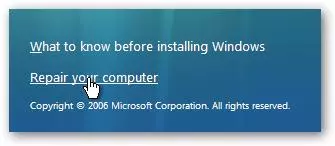
It will attempt to find your Windows 7 installation directory. If there's more than one in the list, select the correct one and then use the Next button again.
- Click the first link for "Startup Repair"
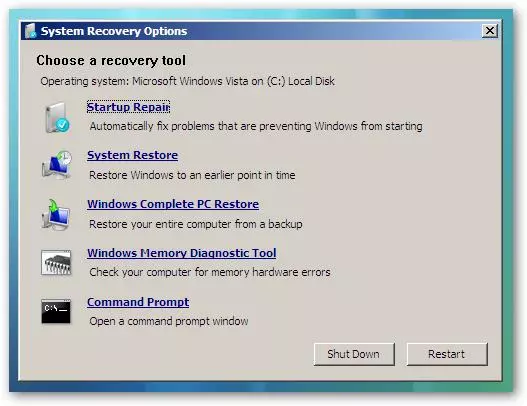
or if you prefer, chose the last link for Command Prompt.
Type: bootrec /fixboot