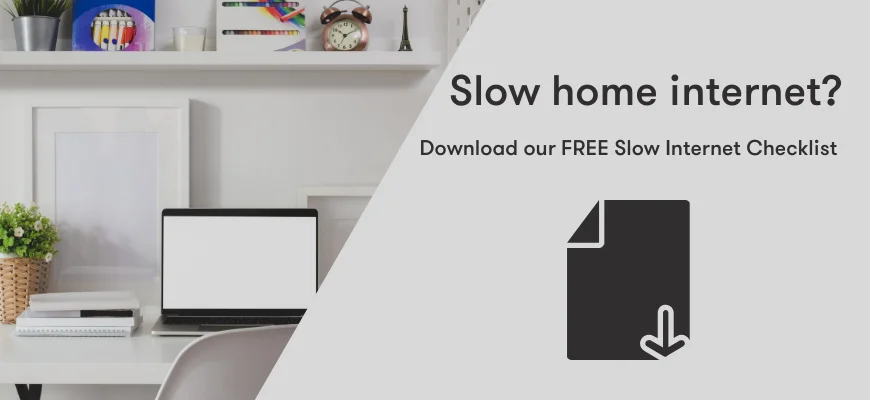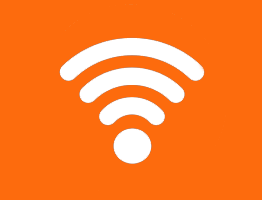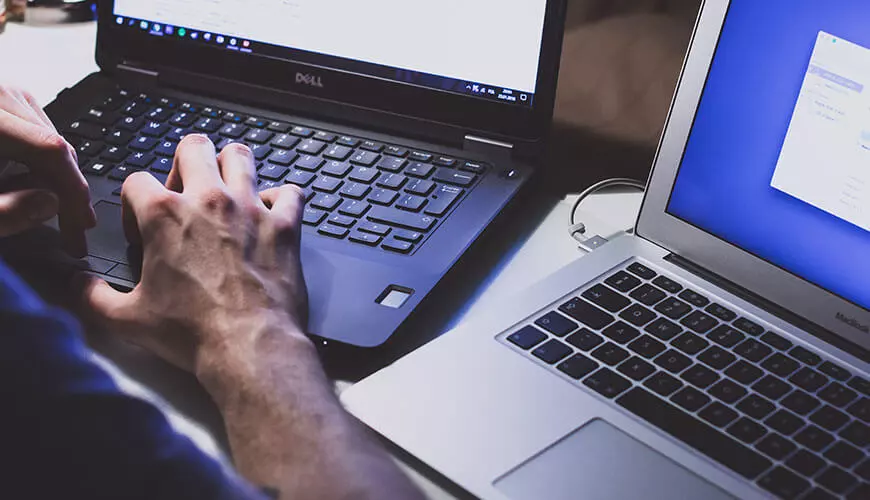Many of us will now be working from home and will be relying on our home internet connection to complete day-to-day tasks, whether that is checking email or accessing remote systems. For some, they may find that their home connection is very fast (maybe even faster than the internet at the office!), but others may see a drop in the performance that they are used to.
Slow internet? Download the FREE Slow Internet Checklist
For those in the second category, don’t give in to slow internet just yet! There are several checks and remedial steps that you can take to improve your home connection. These are the common causes of slow internet…
1. Router restart required or ISP issue
Check to see what speed your internet package should provide, then compare it against our internet speed test tool at http://speed.resolve.co.uk. If this speed is significantly slower than what you were expecting, try a simple restart of your home router. You can usually do this by using the power switch on the device or by unplugging it from the mains – make sure you leave the router disconnected for at least 30 seconds to ensure all power has flushed out of the device. If you still get poor results on the speed test, contact your internet service provider and get them to check your line.
2. Distance from your router
Most of us will be using a wireless connection at home and one of the basic checks you can make is the strength of the wireless signal. If the wireless symbol in the bottom-right corner of your Window's computer (or top-right corner if using a Mac) has two bars or less, then this could be the cause of your poor internet speed. Try moving your working area to a space that is closer to your router if possible and see if this improves the speed of your internet. If this can’t be achieved, you could invest in powerline adapters, which help to boost your wireless signal via adapters that plug into your home’s electrical points.
3. Streaming services in use on other devices
Many of us have a number of family members or flatmates at home and this can become a battle for bandwidth. If you have an important video conferencing call coming up, try to ask other members of the household to stay off streaming services (such as Netflix, Amazon and Spotify) during your call. Some streaming services allow you to adjust the quality of video and audio streaming, so check over the app settings of these services and see if the quality can be lowered to reduce bandwidth usage. Online gaming should also be included in this section as well, as that can use significant bandwidth.
4. Type of connection in use
As mentioned earlier, most people will be using a wireless connection at home, but there are other ways of connecting to the internet. If you have a spare ethernet cable at home, you could always plug directly into the router or buy powerline adapters to extend your network connection to another room (powerline adapters can support both wireless and wired connections). If you have a large data plan with your mobile phone carrier, try connecting to your smartphone’s wireless hotspot and see if this method of connecting to the internet is any faster – also, at the time of writing this article, some carriers (such as Vodafone) are offering unlimited data for 30 days, so check to see if you have access to any such offers.
5. Interference and nearby objects
There are numerous obstacles in the home, such as partition walls, furniture and doors, and these can present problems for wireless reception. Furthermore, many people keep their router inside a TV cabinet or unit – if this includes you, check to see if you are able to move your router outside of any such item of furniture, as this should instantly improve wireless signal and therefore your internet connection. There are other items in the home which you may not realise can interfere with wireless signals – these objects include microwaves, kitchen appliances and even baby monitors; try moving away from these items and see if your internet speed improves as a result.
6. Out of date hardware drivers
This check is slightly more advanced than the others we have covered so far but is still worth investigating. Go to your computer manufacturer’s support website, look up your laptop or desktop model, and see if there are any available network driver updates for your device. If so, try updating to the latest available drivers and see if this improves your internet connection. Your router’s “firmware” may also be out of date – ask this question of your internet service provider as they may be able to upgrade the firmware for you remotely.
7. Apps using high bandwidth
Whilst we have already covered streaming apps on other devices in your household, you should still consider the impact of high-bandwidth applications on your own computer. Video conferencing applications, cloud sync tools and remote desktop are just a handful of services that can use high levels of bandwidth. Try where possible to close any such applications when you are not using them and avoid downloading or synchronising large files just before you join an online meeting.