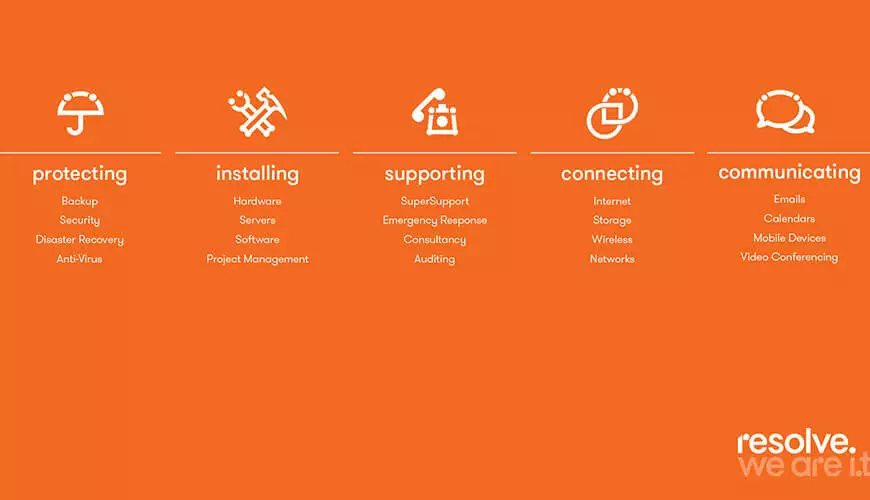The Scenario
This particular client had a Company Wallpaper for all their machines – it was applied to all machines and users via Group Policy. However, three machines at this business had issues with the Group Policy Wallpaper where it would apply for a few minutes, but then revert back to the default Windows Wallpaper.
Naturally this led to all the usual GPO checks. As per best practice the Wallpaper Policy is a two stage policy. Policy 1 copies the Wallpaper file to a local share on each device, this lowers the load on the network, and Policy 2 applies the Wallpaper from the local share. I found that checking the local share showed the Wallpaper file in place and according to the GPO results the Desktop Wallpaper is being applied – so why is it changing?!

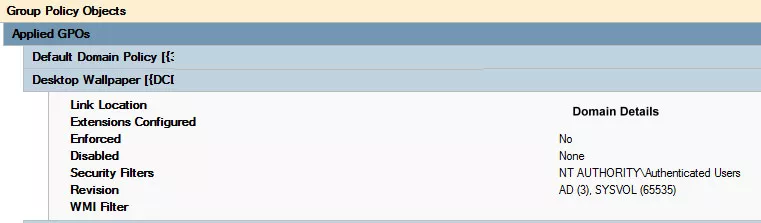
With group policy – as you know – they tend to just work or not work, it is pretty rare to find a policy that works on 90% of the network when all the hardware is the same. After plenty of research and testing, I found that in this case the problem was with the PC in question, despite checks on the server outlining that all was working.
The Fix
In the fix I assume you can see hidden files and folders as well as extensions for known file types (ensure these are in place before continuing). Windows has a Transcoded Wallpaper file, which in our case had become corrupt.
What you need to do is delete or rename the TranscodedWallpaper.jpg file:
1. Within Windows explorer navigate to the following address - %USERPROFILE%AppDataRoamingMicrosoftWindowsThemes
2. Here, rename TranscodedWallpaper.jpg to TranscodedWallpaper.old.
3. Reboot the machine.
Once rebooted, Windows will recreate the corrupt file, meaning your GPO will now apply and stay applied on those machines.
No large contracts, only pay for what you need, and an award-winning service. Check out our Pay as You Go IT Support today.