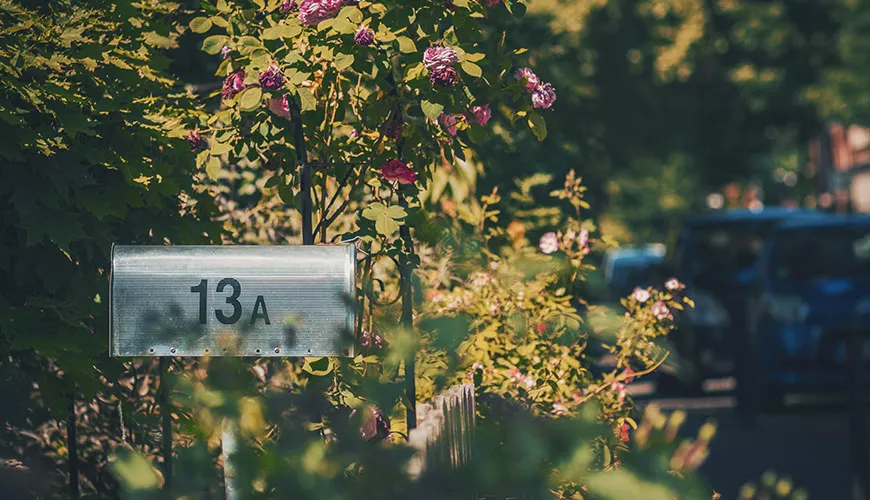Changing the size of the mailboxes in SBS2011 is relatively simple, and can be done either on an individual basis, or across all the mailboxes on the server by changing the global default.
Change individual mailbox size:
1) Open Up the Exchange Management Console
2) Under "Recipient Configuration", select "Mailbox"

3) Double click on the user of the mailbox you wish to change (or right click -> Properties)
4) Under the "Mailbox Settings" tab, Double click the "Storage Quotas" properties
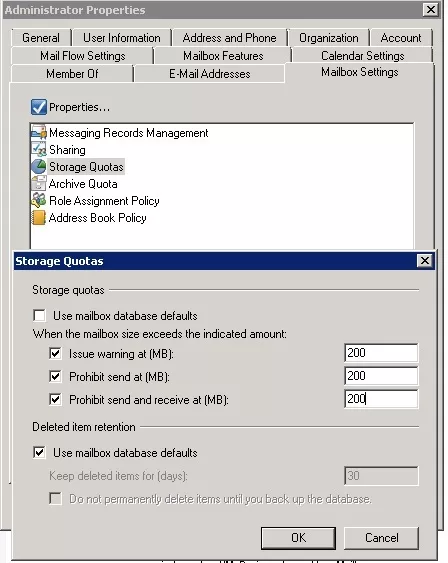
5) Untick the "Use Mailbox Database Defaults"
6) For "Issue Warning at", "Prohibit Send at" and "Prohibit Send and Receive at" put the size you wish the limit to be, in MB
7) Click OK, then Apply
Change limits for all e-mail accounts on the server (using the default settings):
1) Open Up the Exchange Management Console
2) Under "Organisation Configuration", select "Mailbox"
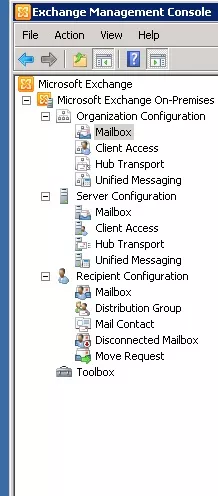
3) Double click on the Exchange database (usually named "Mailbox Database") you wish to change (or right click -> Properties)
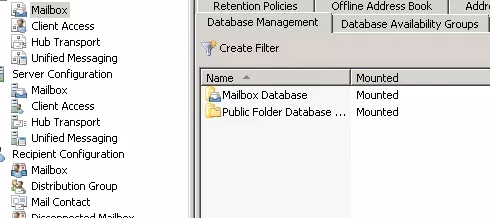
4) Under the "Limits" tab tick the 3 boxes next to the storage limits
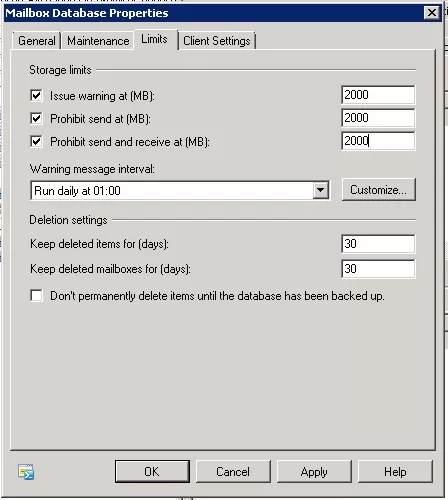
5) For "Issue Warning at", "Prohibit Send at" and "Prohibit Send and Receive at" put the size you wish the limit to be, in MB
6) Click OK, then Apply
And you're done!